VRS DirectForce Pro Wheel Base Settings for Various Racing Titles
The VRS DirectForce Pro Wheel Base would work with any game that supports DirectInput force feedback devices. We already covered our full firmware settings and recommended iRacing settings in this guide. Here we have compiled a list of suggested VRS Wheel Tool and In-Game settings for various racing sims & games.
All of these settings are personal preferences and may also need to be changed depending on the car/tracks you drive. These are meant to be good starting points, and you may like them “as is”. We will keep this document updated as requests come in for other racing games, as well as additional tips for games we already covered. If you have any suggestions for settings, or would like us to post recommended settings for a game not included here, please send us a message through our contact form.
Table of Contents:
- Assetto Corsa (AC) (plug and play)
- Assetto Corsa Competizione (ACC) (plug and play)
- Automobilista 1 (finicky calibration)
- Automobilista 2 (finicky calibration)
- Dirt Rally 2.0 (need to replace some game files)
- Euro Truck Simulator (plug and play)
- F1 2019/2020 (firmware update)
- iRacing (plug and play)
- Project Cars 2 (finicky calibration)
- RaceRoom Racing Experience (need to replace some game files)
- rFactor 2 (need to replace some game files)
- WRC 9 (registry editor workaround)
Assetto Corsa (AC)
Here is a screenshot of the suggested game settings from VRS coach Juan Lopez:
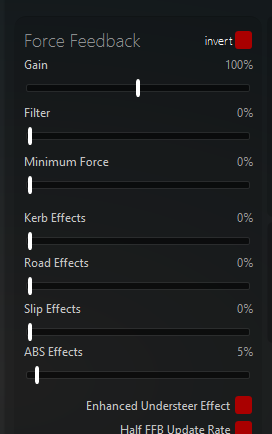
Juan prefers 60-80% Max Force, and 0 on all other FFB settings in the VRS Wheel Tool. AC/ACC’s natural force feedback is much smoother than iRacing due to a higher FFB refresh rate. If you still notice some “notchiness” in the FFB, try 1 smoothing. Adjust Gain in-game, or Max Force in the VRS Wheel Tool to change overall FFB strength.
Assetto Corsa Competizione (ACC)
Nils Naujoks from G2 Esports suggests:
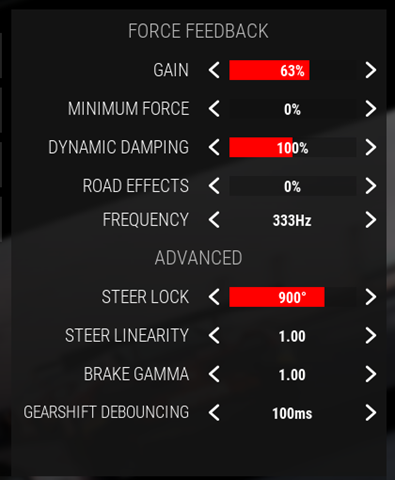
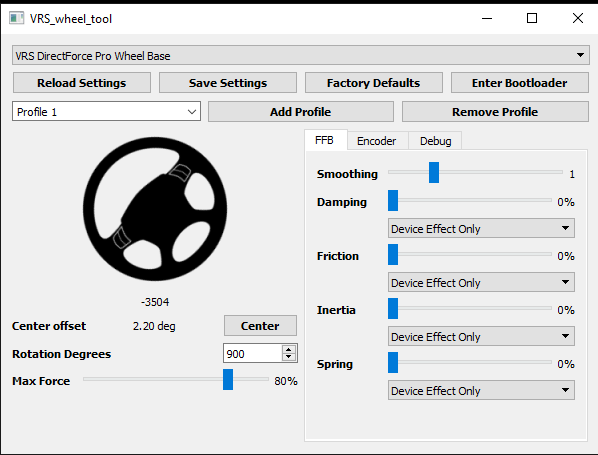
Either Max Force in the VRS Wheel Tool or Gain in the ACC options can be adjusted for overall strength.
“The only thing to note here: I keep driver and game on 900° to be able to cover all the cars without having to adjust. But in order to get the wheel to stop rotating at the actual steer lock range of the car I would in theory have to adjust both down to what the car really has. Road Effects 0 in this game just means: As the developers intended it. So 0 is in fact 100% and 100% would be 200%”
Automobilista 1
To calibrate VRS DirectForce Pro’s steering axis, you may need to quickly and smoothly turn the wheel all the way to the end stop and return to center all in one smooth, quick motion. This can be confusing since, when trying to calibrate the left turn direction, it accepts it while you are physically turning the wheel to the right unwinding back to center.
From Brandon Powell in the DFP owners group Facebook page:
To get the most detailed FFB, you have to find the car in the game’s RealFeelPlugin.ini file (found in the root folder of AMS1) and increase “MaxForceAtSteeringRack” by 20% – 30%…I use 25%: divide the original number by 0.75 (make sure to keep the number positive or negative). MAKE A BACKUP OF THIS FILE BEFORE EDITING!
This edit is crucial for High Downforce cars like the Formula Ultimate, they really come alive when this is adjusted; for example at Hockenheimring (modern version), Turn 7, 12 and 15 feel dull without the edit (MaxForceAtSteeringRack=-4600.000000) and amazing with the new number (MaxForceAtSteeringRack=-6133.000000). Once that’s done:
—————
AMS1 In-game settings:
Controller type: Wheel
Auto Steering Rotation: ON** (see note below)
Force Feedback Effects: Pure 360hz
Force Feedback Strength: 100%
FFB Low Force Boost: 0%
Damping Preset: None
—————
VRS Wheel Tool:
Rotation Degrees: set to car’s rotation** (see note below)
Max Force: 35% felt good on 270mm Formula Wheel, 45% on 350mm Round Wheel, so 40% average.
Smoothing: 1
Damping: 10%, Device and Game Effects
Friction, Inertia and Spring: 0%
—————
** Note on Steering rotation: Not sure if it’s a bug with AMS1 or the DFP, but Auto rotation doesn’t work. To determine your car’s rotation:
- Set VRS Tool Rotation Degrees to 900
- Set In-game Auto Steering Rotation to ON
- Jump into car and turn the wheel full lock in both directions. Exit back to settings. Set In-game Auto Steering Rotation to OFF. Right below it you’ll see the current car’s steering rotation.
- Make a note of this number and then change setting back to ON.
- Set VRS Tool Rotation Degrees to the number found in the last step.
Automobilista 2
To calibrate VRS DirectForce Pro’s steering axis, you may need to quickly and smoothly turn the wheel all the way to the end stop and return to center all in one smooth, quick motion. This can be confusing since, when trying to calibrate the left turn direction, it accepts it while you are physically turning the wheel to the right unwinding back to center.
Settings courtesy of Brandon Powell:
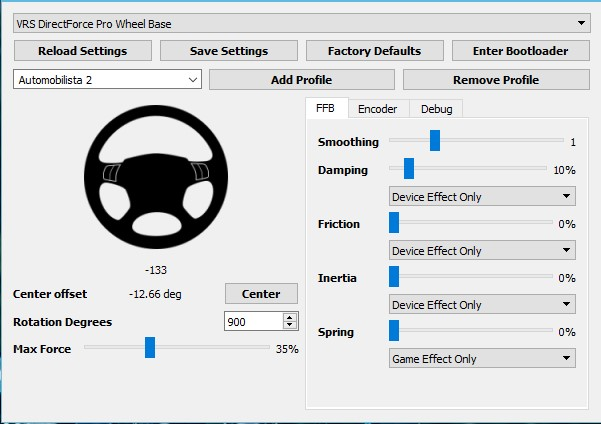
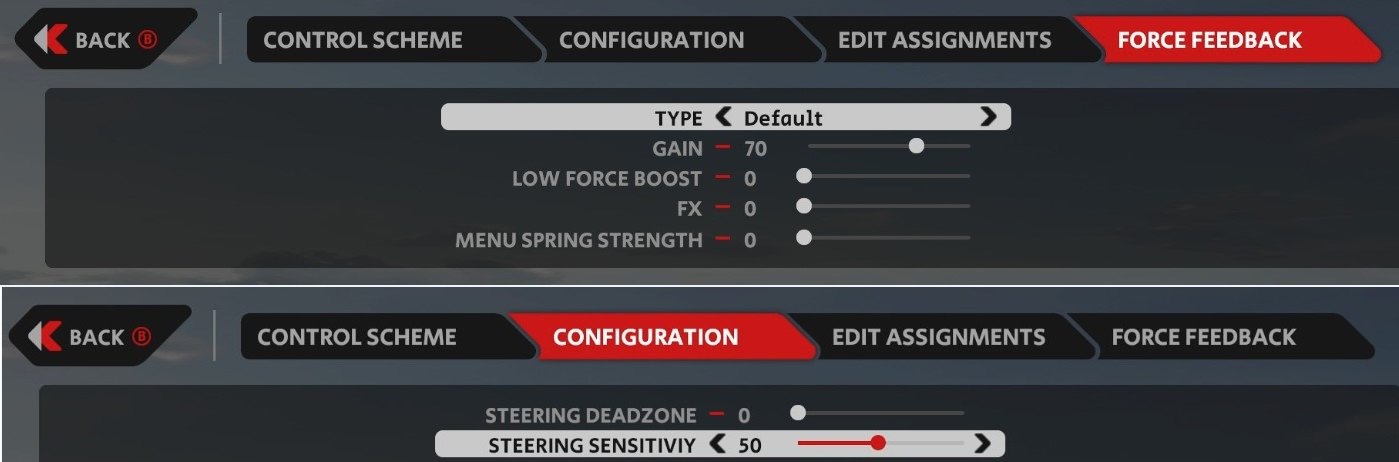
Dirt Rally 2.0
From “Bazza” on the VRS Discord:
Dirt Rally 2.0 FFB won’t work with this wheel out of the box, but there is a workaround:
http://www.eksimracing.com/f-a-q/how-to-use-your-codemasters-dirt-rally-2-0-dirt4-with-simucube-fw-or-mmos-osw/
Just follow the steps and add this line instead of the one for file device_defines.xml:
<device id=”{A3550483-0000-0000-0000-504944564944}” name=”vrs_df_pro” priority=”100″ type=”wheel” official=”false” />” name=”vrs_df_pro” priority=”100″ type=”wheel” />
And create a file named “vrs_df_pro.xml” where necessary
Alternatively, you can just download this version of the device_defines.xml (right click “save link as”)
Euro Truck Similator 2
Settings courtesy of Brandon Powell:
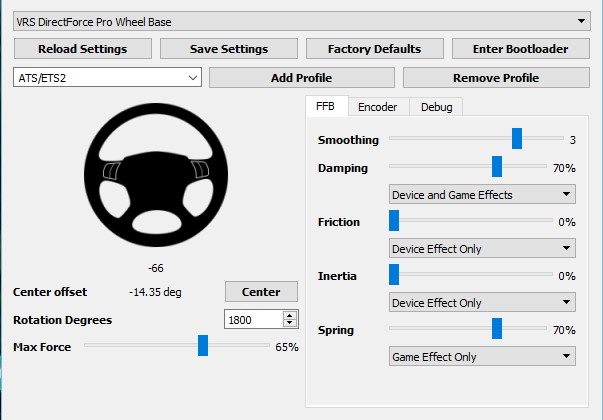
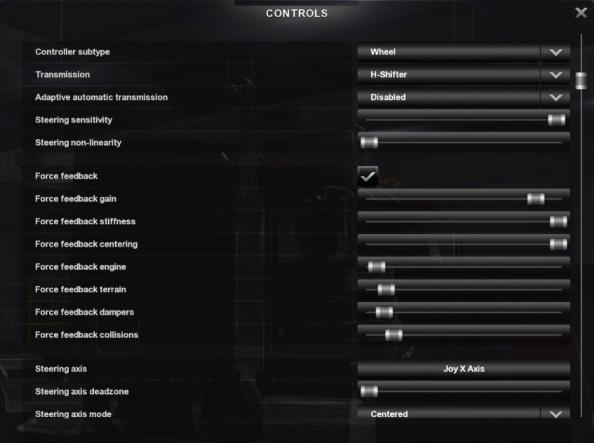
F1 2019/2020
This game requires a new firmware version we developed, and a config file to be placed in the correct folder.
Download this firmware. To load it, open the VRS Wheel Tool, click “Enter Bootloader”, then load the firmware file.
To get F1 2020 to work properly you’ll need to copy this xml file (right click “save link as”) to C:\SteamLibrary\steamapps\common\F1 2020\actionmaps, or to the respective F1 2019 folder for that game.
iRacing
We already covered our full firmware settings and recommended iRacing settings in this guide
VRS-DFP was developed with iRacing in mind, so the wheel base should work very well with iRacing “out of the box”.
Project Cars 2
The main issue some users have reported with this game is the unintuitive calibration procedure. To calibrate VRS DirectForce Pro’s steering axis, you may need to quickly and smoothly turn the wheel all the way to the end stop and return to center all in one smooth, quick motion. This can be confusing since, when trying to calibrate the left turn direction, it accepts it while you are physically turning the wheel to the right unwinding back to center.
RaceRoom Racing Experience
Settings courtesy of Moritz Löhner:
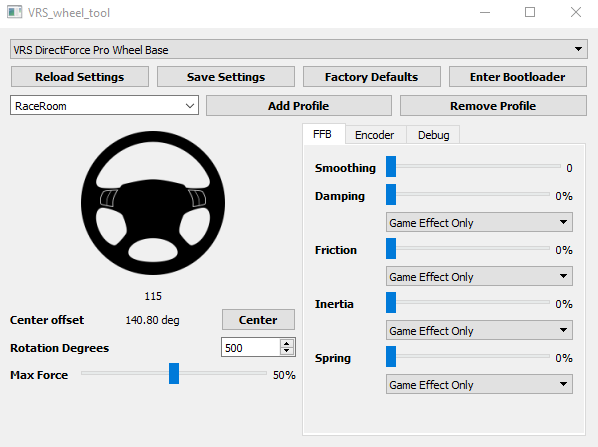
“For each car specifically you should tune the in-game FFB Multiplier in the car setup. FWD might need a bit more than RWD”
The rotation degrees need to be matched in the firmware and in the game. You’ll have to download the game profile. The profile should be copied to the folder:
C:\Documents\My Games\SimBin\RaceRoom Racing Experience\UserData\ControlSet
rFactor2
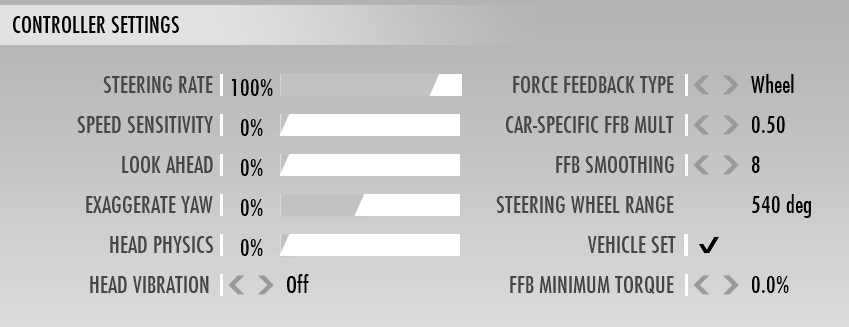
With Smoothing 1, Damping 20% in the VRS Wheel Tool.
You may need to invert the force direction in your wheel profile. Please try to locate and open the json controller profile in:
(Drive Where Steam is Installed)\Program Files (x86)\Steam\SteamApps\common\rFactor 2\UserData\player\Controller.JSON
- Open the Controller.JSON file with notepad
- Use the Ctrl+F command to bring up the search
- Search for: “Steering effects strength”
- Change this value to -10000 from 10000
- Save the file and re-launch the game
Another thing worth having a look at is the steering resistance coefficient – make sure it is set to 0
Alternatively you can download our sample json file (right click “save link as”)
WRC9
With WRC 9, any wheelbase unsupported by the developers won’t work. There is a workaround involving editing registry keys. A VRS-DFP owner kindly made a tutorial video detailing the process. As he suggests, please keep in mind there is some risk to editing registry keys and only do so if you have a restore point set or remember the default settings.

